Proxmox VE Cloud-Init Debian 12
First, download the Debian 12 cloud image from the Debian website per CLI with the following command:
wget https://cloud.debian.org/images/cloud/bookworm/latest/debian-12-generic-amd64.raw
Create a new VM:
qm create 9000
Import the downloaded image: Make sure to change data to the correct storage name.
qm importdisk 8000 debian-12-generic-amd64.raw data
Now navigate to the Proxmox web interface and edit the VM you just created. Go to the Hardware tab and add double click on the hard disk named Unused Disk 0.
Change the Bus Device to SCSI and tick the Discard option.
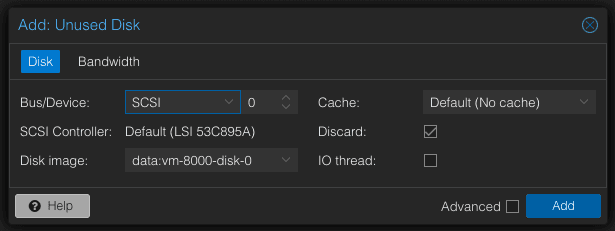
After that, go to the Options tab and select the Boot Order option. Change the boot Order to the Disk we just added.
Also we have to add a Network Device. navigate to the Hardware tab and click on Add -> Network Device. Select the correct Network Device and click on Add. it is advantageous to select VirtIO as model because it is faster.
Now we have to add the Cloud-Init drive. Navigate to the Hardware tab and click on Add -> CloudInit Drive. Select the correct Cloud-Init drive and click on Add.
Navigate to the CloudInit tab and start configuring the Cloud-Init settings.
After that, click the regernate Image button and start the VM.
After you validated that the VM is working, you could convert the VM to a template.